Minecraft has long been a beloved and immersive gaming experience for players worldwide. But what if we told you you could take that immersive experience to a new level by playing Minecraft on your Meta Quest 2 (formerly Oculus Quest 2)? This comprehensive guide will walk you through the steps to make this dream a reality.
Understanding the Oculus Quest 2
Before we dive into the intricacies of playing Minecraft on your Quest 2, let's first get acquainted with this powerful VR headset.
The Oculus Quest 2, released by Oculus (a subsidiary of Facebook), is a standalone virtual reality headset that provides an incredibly immersive gaming experience. In 2022, a rebranding effort took place, and it is now known as the Meta Quest 2. It boasts a high-resolution display, a powerful processor, and intuitive touch controllers. One of its standout features is its ability to run PC VR games wirelessly, making it an excellent choice for experiencing games like Minecraft in virtual reality.
Why Play Minecraft in VR?
Minecraft is a game known for its creative and open-ended gameplay. Players can build, explore, and survive in a vast, blocky world of endless possibilities. When you add the immersive capabilities of VR into the mix, the experience becomes even more captivating. You'll feel like you've stepped into the Minecraft universe, with blocks, creatures, and landscapes surrounding you in three-dimensional space.
Installing Minecraft Jave Edition on Quest 2
To play Minecraft on your Quest 2, you must follow a series of steps to set up the necessary software and mods. Here's a detailed breakdown:
Step 1: Install Java
Before anything else, ensure you have Java installed on your computer. You can download the latest version of Java from the official website.
Step 2: Install Minecraft
Download and install Minecraft on your PC. Make sure you have the most up-to-date version of the game.
Step 3: Install SteamVR
SteamVR is essential for enabling VR functionality in Minecraft. Install SteamVR on your PC if you haven't already.
Step 4: Install Vivecraft
Vivecraft is a Minecraft mod that adds VR support to the game. Download and install Vivecraft from its official website.
Step 5: Install Virtual Desktop
Virtual Desktop allows you to stream your PC's content to your Quest 2 wirelessly. Install Virtual Desktop on your computer.
After following these steps, you can now launch the game. After launching the game and looking at the Launcher, hit the Installation button in the top left and then select the Vivecraft installation. Before they run it, gamers must launch Virtual Desktop Streamer (VDS).
Launching Minecraft on Meta Quest 2 (Oculus Quest 2)
Now that you've set up all the necessary software and mods, it's time to launch Minecraft on your Quest 2. Follow these steps:
Step 1: Select Vivecraft
Launch Minecraft on your PC, and you'll see the Minecraft Launcher. Click on the "Installations" button located in the top left corner. From there, select the Vivecraft installation.
Step 2: Launch Virtual Desktop Streamer (VDS)
Before running the game, start the Virtual Desktop Streamer (VDS) on your PC. This tool will enable wireless streaming of your PC's content to your Oculus Quest 2.
Step 3: Put on Your Oculus Quest 2
With your Oculus headset on, follow these steps:
- Run VDS from within your Oculus headset.
- Connect your Oculus Quest 2 to your PC.
- Start SteamVR from your Oculus Quest 2.
- Finally, launch Minecraft from within your Oculus Quest 2 headset.
At this point, you should find yourself immersed in the blocky world of Minecraft in glorious virtual reality.

Frequently Asked Questions
You might have some questions as you embark on your Minecraft VR journey. Let's address a few common ones:
Can you play Minecraft on Oculus Quest 2?
Firstly, Minecraft is now compatible with the Meta Quest 2 to clarify doubts. So yes, you can play Minecraft on the Quest 2. While it can run brilliantly, the installation process can seem daunting to the less tech-savvy individuals.
To play Minecraft in VR on your Oculus Quest 2, you'll need to use a Vivecraft mod, which adds VR support to the game. This mod, however, necessitates that you have a PC to run Minecraft in VR. Follow the steps outlined in the guide above to set up and enjoy Minecraft on your Meta Quest 2.
Luckily, everyone's favorite game can run on it! If players are fans of Minecraft with VR, there's a good chance the game in such a setting will blow their minds!
Can you play Minecraft on Oculus Quest without a PC?
No, playing Minecraft on the Oculus Quest typically requires a PC for installation and VR support. The Meta Quest 2 can wirelessly stream PC VR games, but it still relies on the processing power of a PC to run these games.
How do you get Minecraft on VR?
To get Minecraft on VR, you need to follow the steps outlined in the guide above. This involves installing Java, Minecraft, SteamVR, Vivecraft, and Virtual Desktop on your PC and then using your Oculus Quest 2 to run Minecraft in VR mode via wireless streaming.
How to Play Vivecraft (Minecraft Java VR) on Meta Quest 2?
Playing Vivecraft, a Minecraft Java VR mod, on the Meta Quest 2 (formerly known as the Oculus Quest 2) follows the same process as playing regular Minecraft on the Oculus Quest 2. You need to install Java, Minecraft, SteamVR, Vivecraft, and Virtual Desktop on your PC and then use your Meta Quest 2 to access and enjoy the VR Minecraft experience.
Is Minecraft available for the Oculus Quest 2?
Minecraft itself is not directly available on the Quest 2. To play Minecraft on Meta Quest 2, you need to follow the steps mentioned in the guide above, utilizing the Vivecraft mod and additional software.
How to Configure Meta Quest 2 to Work in Wired Mode
To configure your Meta Quest 2 (formerly Oculus Quest 2) to work in wired mode, consult the user manual or official documentation provided by Oculus. These resources will provide detailed instructions on setting up your headset for wired mode and optimizing its performance.
Conclusion
Whether building monumental structures, delving into dungeons, or just admiring the beauty of virtual landscapes, Minecraft in VR takes the gaming experience to the next level. So, get ready to embark on your VR journey and start crafting in a new way!


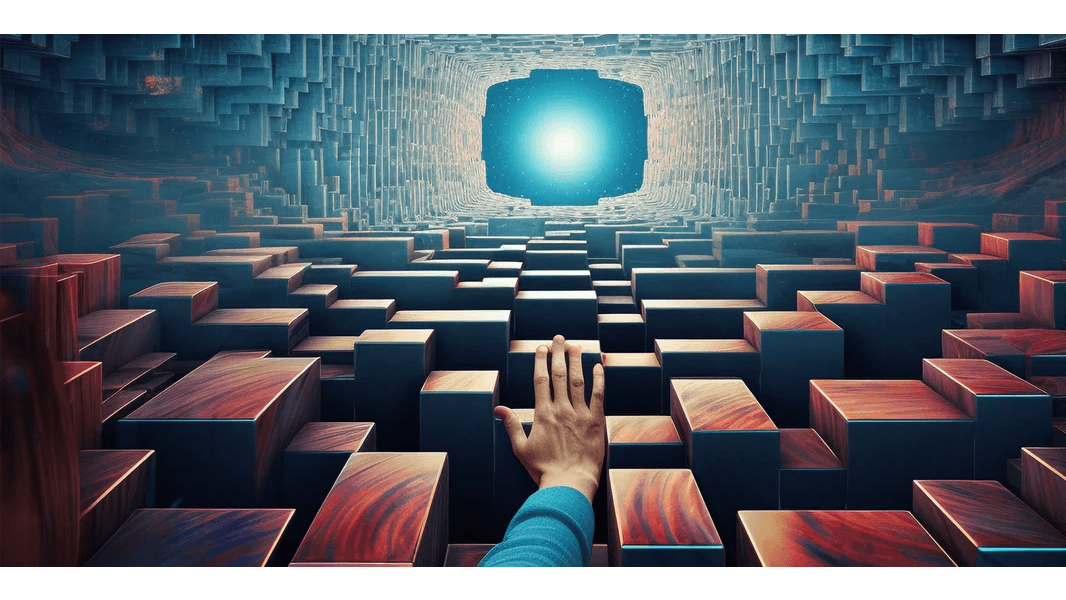


1 comment
Fovis
Worked perfectly! Thanks for the article.
Leave a comment
All comments are moderated before being published.
This site is protected by hCaptcha and the hCaptcha Privacy Policy and Terms of Service apply.